SSO Integration with GOOGLE CLASSROOM
Enriched Academy makes registering users simple and easy with the use of this Google Classroom SSO process.
- To use this feature, Enriched Academy requires you to send us the website link (URL) for the web portal location your users will use to access Enriched Academy. Our team can help clarify that point on our initial set up call with your organization.
How it Works
- Your organization already has a Portal or LMS system in place and your users already have access to that Portal or LMS system through your own log in process.
- Enriched Academy will provide you a link that you can place on your Portal or LMS system so any of your authorized users will be able to see a button or link, and then use that to connect to our Enriched Academy Platform.
- This approach ensures that ONLY your own authorized users can access Enriched Academy through this SSO process.
10 SIMPLE STEPS TO CONNECT WITH ENRICHED ACADEMY FROM THE GOOGLE CLASSROOM
- Please provide the email domain of your portal to Enriched Academy.
- Enriched Academy will provide an external SSO link to your organization.
- You will need to put this SPECIFIC SUPPLIED LINK on the dashboard area of your Portal or LMS because Enriched Academy will only allow the use of this Google SSO for your authorized users. Your Authorized Users, are people who are already registered with your own client Portal or LMS.
- Each of your users will need to be logged in to your own Portal or LMS first, and then they will be able to view and access the Enriched Academy Link.
- Once a User clicks on the Enriched Academy Link within your Portal or LMS, they will be redirected to a Sign On page that contains the “Sign In with Google Classroom” option (see the sample below).
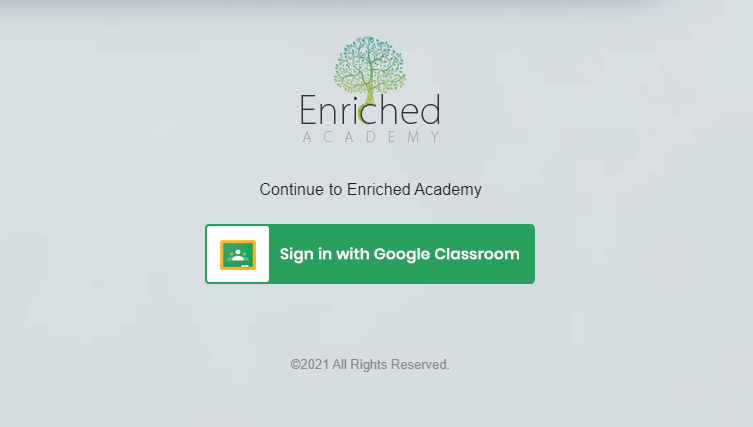
- Once a student is on the Google Classroom Sign In Page, they will need to login using their school/company email account. ( Please note, if they do not see their email listed - they will need to use the Add Account button for that )
- The student will be authenticated by Google when they click on the "Sign in with Google Classroom" button.
- Students need to select the checkbox "View your Google Classroom classes" and then they need to click on the Continue button.
- Students will be successfully logged in and sent to the user dashboard portal of Enriched Academy.
FAQs
1. Can I put this link in the public area of my website?
NO. You must put this link AFTER a user is logged into your own website or portal because Enriched Academy will only allow Google SSO for your authorized users. These are users who must be registered on your own client portal.
2. My Users are getting an error message that says “You are not authorized to access this page, please contact support@enrichedacademy.com”. What should I do?
It is likely that the URL supplied by your company was incorrect, or that the link to Enriched Academy was placed OUTSIDE your Portal or LMS. This can be fixed quickly, please contact us at support@enrichedacademy.com so we can address this situation.